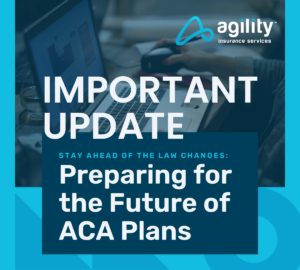If you’re a Medicare insurance agent, chances are you’ve heard of ConnectureDRX. It’s a powerful platform Agility uses that is designed to make enrolling clients into Medicare plans faster, more efficient, and more straightforward.
So how can you use it? This article will explain what you need to know.
- First, contact Agility Producer Support at (866) 590-9771 or email support@enrollinsurance.com, asking them to register you in the system.
- Producer Support registers you in the system. Then it will send your login name and password that allows access and a link to click on to access ConnectureDRX.
- Click on the ConnectureDRX link to open the login page, which looks like this:
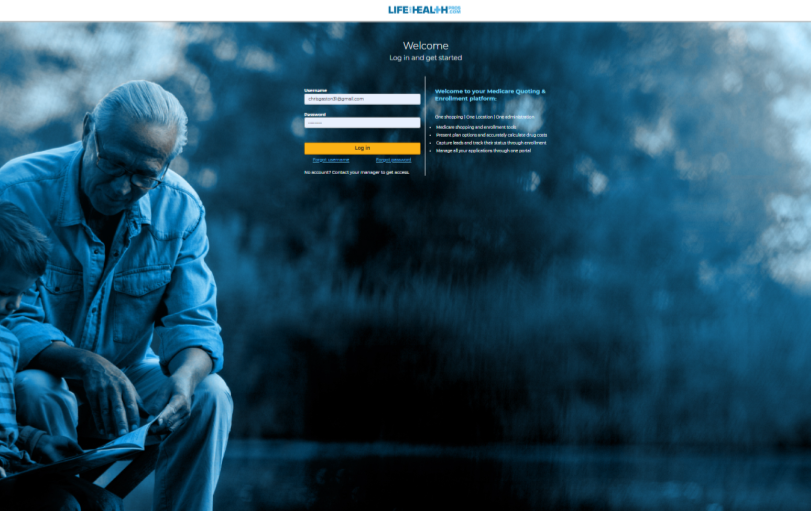
- Please enter your username and password in the appropriate fields on the screen and then click on the “Login” button.
- The next screen you see is your “Dashboard,” which looks like this:
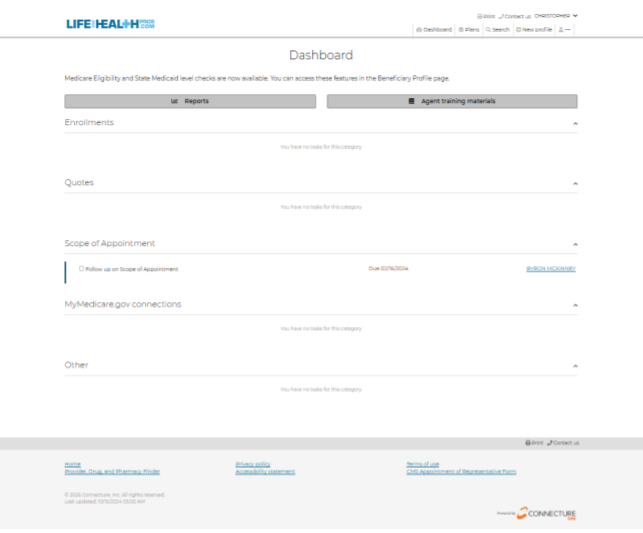
- From here, you’ll be able to access the three primary functions of ConnectureDRX through the three buttons in the top right-hand corner of your screen:
-
- Plans – This button takes you directly to the contracted Medicare health plans to access the specific information you need, which looks like this:
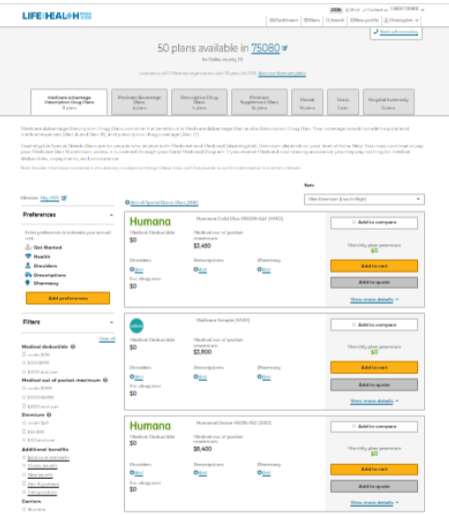
This page shows all health plans you’re certified with and ready to sell.
If you want to see all available health plans in your area, including ones you’re not certified with, click the “Add Non-Licensed Plans” link at the top center of the page just below the Zip Code.
-
- Search – This button allows you to type in a Medicare client or prospect you already entered to access their specific information, and looks like this:
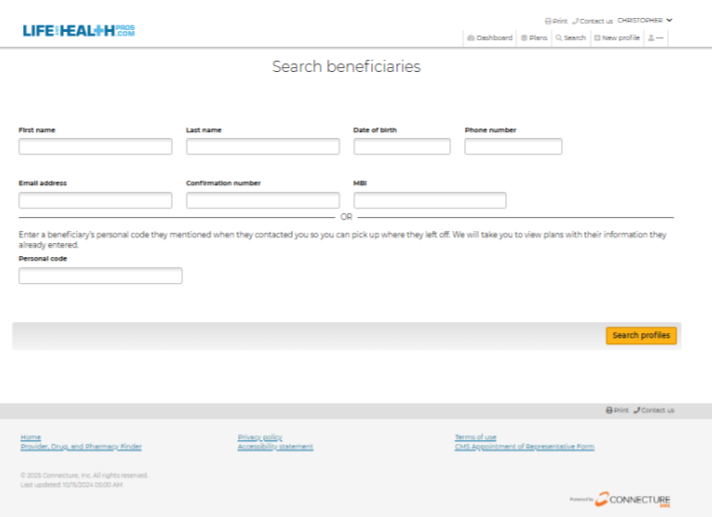
-
- New Profile – This button allows you to enter the information for a new Medicare prospect or client into the system, and looks like this:
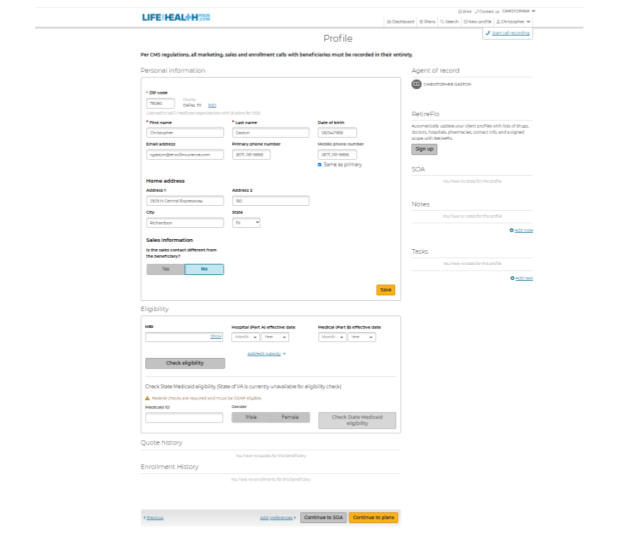
-
-
- Once you enter the information for a new beneficiary, click the yellow “Save” button.
-
-
-
- You can record phone calls for CMS compliance by clicking the “Call Recording” button in the upper right corner of the page.
-
-
-
- In the 2nd and 3rd sections of the page, add the NBI, do the Medicaid check, and then click “Continue” to go to the Scope of Appointment page, which looks like this:
-
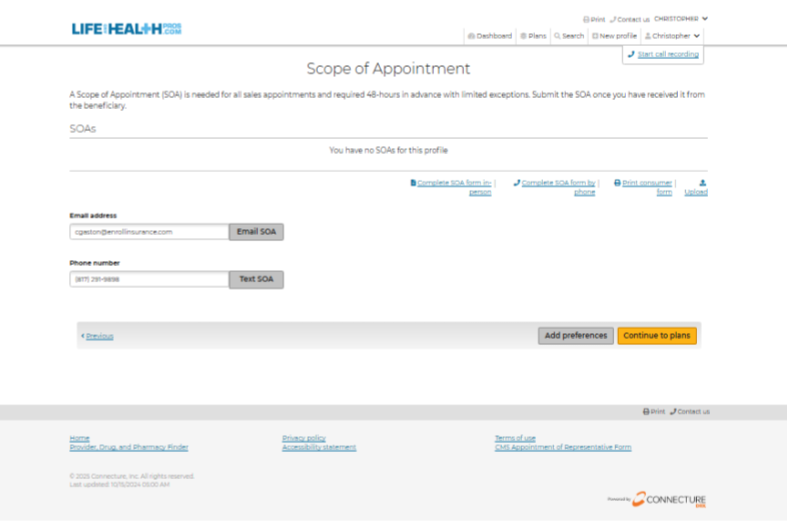
-
-
- You can text or email a Scope of Appointment to your beneficiary. When you receive it, enter the appropriate information and click “Continue to Plans.”
- You can text or email a Scope of Appointment to your beneficiary. When you receive it, enter the appropriate information and click “Continue to Plans.”
-
- On the plans page, when you add a plan to your cart because your beneficiary wants it, this page will come up:
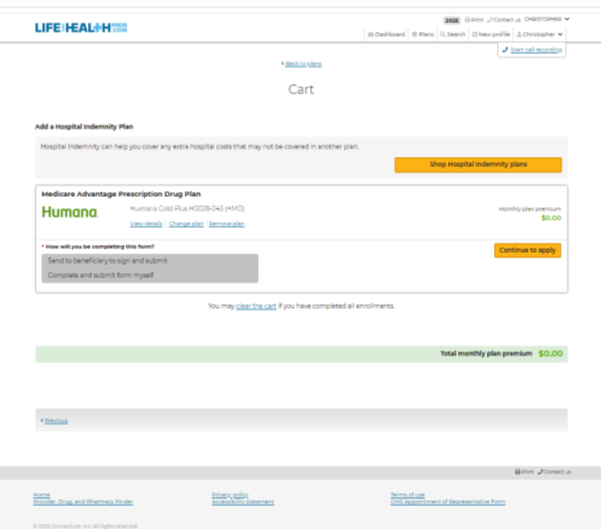
- You can apply for the plan in your cart by clicking the yellow “Continue to Apply” button.
ConnectureDRX is a great Agility partner and tool. Visit our events page now to register for the latest ConnectureDRX or Medicare training you can receive.
Agility’s Medicare expert, Carolina Alcorta, is happy to deliver a training engagement specific to your ConenctureDRX needs, or anything else related to Medicare. Contact Carolina at (305) 744-2588 or email calcorta@enrollinsurance.com to request this great opportunity.
Visit our Medicare Contracting website to see what our Medicare expert, Carolina, can train you on, and ask her to add you to our weekly free email list for more tips and other vital information.